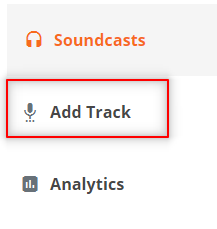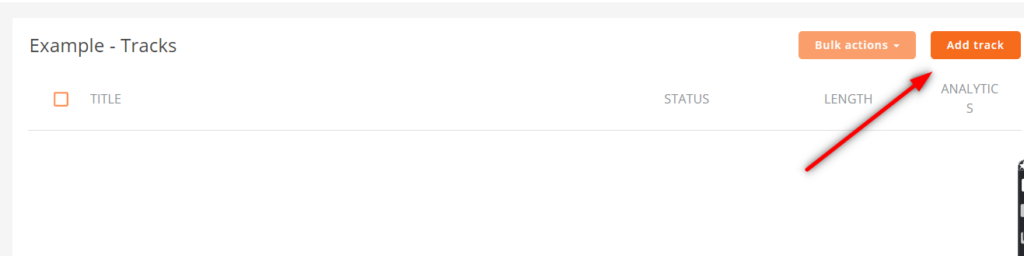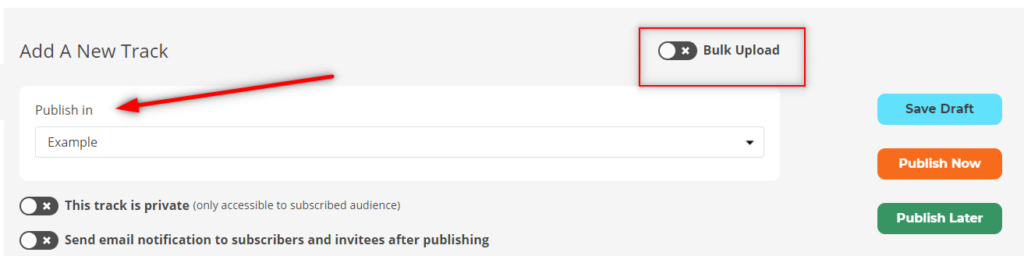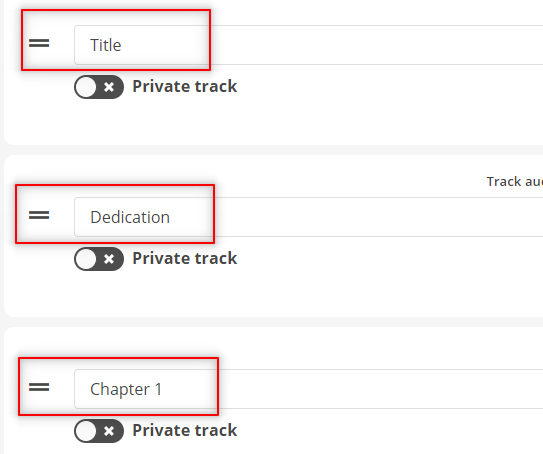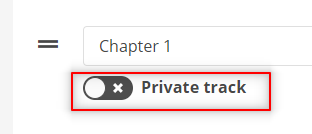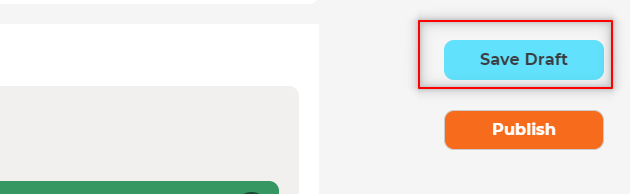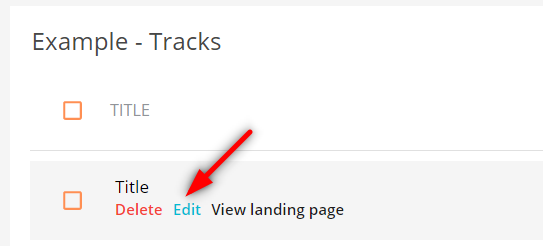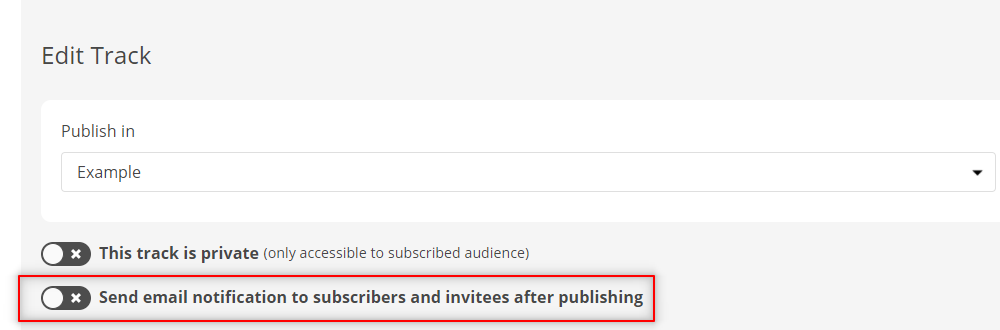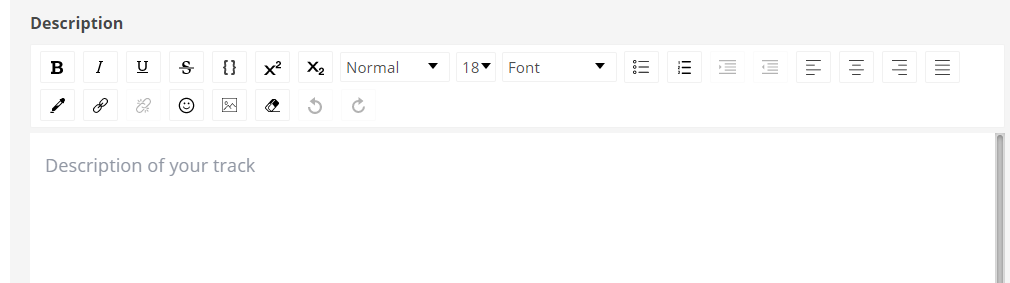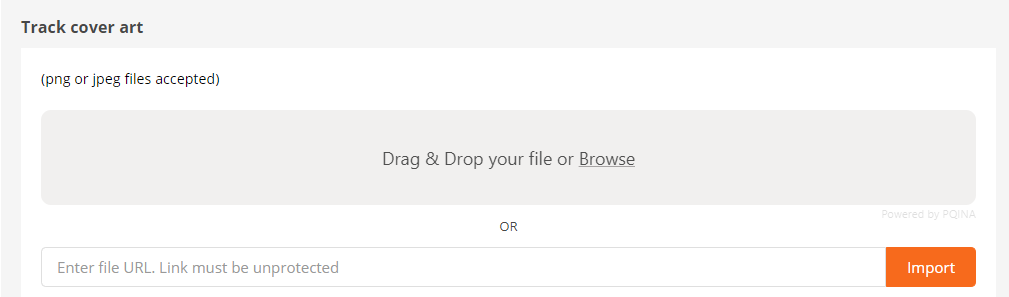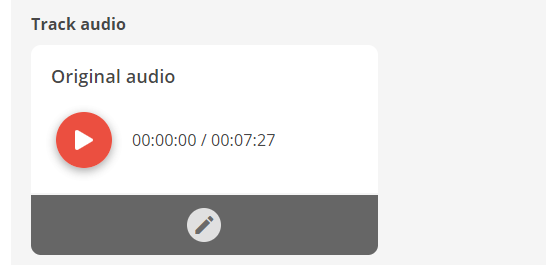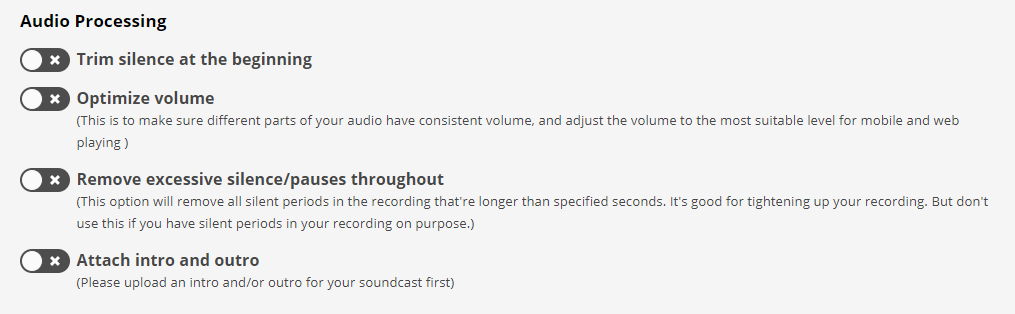The Simple Way to Add Audiobook Files
In this post of the Ultimate Author’s Guide to Selling Audiobooks for Max Profit, we’ll discuss how to add your audiobook tracks to your soundcast. This is the final step before publishing your audiobook for sale.
Just a heads up, this page does contain affiliate links. Affiliate links don’t increase the cost of a purchase, but they do help me cover the cost of running this website.
If you’ll remember from the self-publishing audiobooks guide, soundcasts are what Soundwise calls audio content that you have created for your audience.
If you haven’t already created a soundcast, then you’ll need to start with that post and create one first. Or if you’re new to all this, read about how Soundwise can help you build a writing career.
Adding Tracks
After saving your draft, you’ll be back on the main soundcasts screen. Click “Add Tracks” in the menu on the left.
It will tell you that you don’t have any tracks and that you need to create one. Click “Add Tracks” in the top right corner.
There is a bulk upload toggle at the very top. This is the easiest way to add all of your audiobook tracks at once. Toggle the switch on.
Before we add the tracks, you’ll notice there is a drop-down menu to select which soundcast you want to put your audio files into. The one you originally chose will be auto-populated, but keep in mind that you can select any of your soundcasts from this menu.
It’s always a good idea to double check that you’re adding your audiobook tracks to the correct soundcast.
When you received your audiobook files from your narrator, each audiobook file was probably labeled as a chapter title. This will make uploading your audio files easy.
Simply drop the files in order into the provided blank space or alternatively, click “Browse” and select the audiobook files from your folder.
This next step is important and not clearly stated on the page. As you add audio files to Soundwise, drop subsequent tracks underneath the previous track. This way, they will continually be added in order from top to bottom. If you simply drag the file over and place it on top of the previous track, then all of your tracks will be out of order when you complete the process.
If this happens to you don’t worry. Soundwise enables you to rearrange the tracks after they upload. They will all be listed below the spot where you drag and drop your audio files. However, this can be a pain later on if you don’t ensure they are populating in order, especially if you’re like me and have over 100 chapters in your audiobook.
Finally, you can continue to add tracks one after another. There is no need to wait until an audio file completely uploads before dropping the next one in the batch.
Adding a Track Title
You’ll want to give each track an appropriate name as they are added so the listener will know how to navigate the audiobook. Soundwise will import the file name into this space, but if your narrator labeled it as “ch1” for instance, you may want to lengthen it to “Chapter 1” just so it’s clear to your audience. There is also a menu slider in case you need to reorder the tracks. Simply click and drag to reorder your audiobook files.
Adding Notes
After your audiobook tracks have been uploaded, you’ll see a button labeled “Add Notes” to each individual track. These allow you to add track-specific notes in the form of pdf documents or images.
Perhaps you have additional information, like a map for your fantasy land that you wanted to include for the reader. This would be the place to add it. You can add it exactly to the track that discusses a certain section that discusses it, giving the listener an added bonus to your audiobook that they wouldn’t normally have with other audiobook distributors. Just click “Add Notes” and you can select any supporting documents for the track. Notes would also be a key benefit for non-fiction audiobooks.
Privacy
Next, you have the “This track is private” toggle. If you enable this toggle, then only your subscribers will be able to access the track(s) that you’re adding. People who pay for your audiobooks are converted to subscribers, so anyone who pays will be able to access these tracks. However, if they aren’t subscribers they won’t be able to listen to any tracks with the private label. Leaving this option unchecked will allow anyone to listen to this particular track.
After adding your tracks, adding any notes, labeling each name correctly, and deciding if the track is private or public, click the “Save as Draft” button again.
We’ve accomplished a lot, but we’re not quite done with the process.
Final Steps
There are several options in the regular menu that aren’t in the bulk upload menu. We’ll address these now.
Click the “Edit” button again under the first track.
You’ll notice there are several options here that aren’t a part of the bulk upload process.
Messaging
We went through the “privacy” toggle earlier, but below that in the individual tracks is a choice to send a notification to your subscribers and invitees after publishing the track. This is an amazing feature that you should incorporate into your launch sequence. If you’re a savvy author with an email list, you’ve probably already told them a new audiobook is coming or even set a hard date. This is the final message to your audience that your audiobook is live and available for purchase. With one click, every one of your subscribers will know.
Keep in mind that for an audiobook, you’ll most likely be adding your tracks in bulk, so if for some reason you add tracks individually, you only want to check this option once. That way your subscriber’s inboxes aren’t being spammed.
Description
There is an option to add a longer description to any track. I believe this might be helpful for some non-fiction authors who may want to send additional information or even a coach who might give additional encouragement to the listener. For fiction authors, this might be a great place to place a character profile sketch. If you don’t have anything to add to any of these sections, it’s not a problem. None of them are required fields.
Action Steps
There is a place to leave action steps that you would like the listener to take after listening to a track. These may end up as blank spaces for fiction authors, except for one instance.
On the final track or somewhere near the end of the audiobook, this could be a great time to thank the reader for purchasing your audiobook and request a review on Soundwise. Even if the narrator or yourself vocalizes this request on the audiobook, I’d still add this in the action steps box. There’s nothing wrong with a final nudge of encouragement.
Notes (Again)
We discussed notes earlier and it appears here in each track section after “Action Steps”.
Track Cover Art
You could place track cover art on each track. This should be done for any track that you plan to have for free. Each track of your soundcast has its own landing page. So, track covers are an option to add, but not a necessity. The audiobook cover will also appear on the track landing page.
Check out my Waiting in the Night audiobook landing page. You’ll notice that it highlights the first chapter only and has a convenient button to buy it. It displays the audiobook cover too.
Track Audio File
The audiobook files you added in the bulk upload will be below the cover art. You can edit this file at any time, even after publishing the audiobook.
Audio Processing
There are a number of audio processing options after the audio file. If you worked with a professional narrator and you submitted an audio guide that had timing requirements, then you most likely won’t need to edit the file in any way. However, if you record the audio file yourself on the Soundwise platform, then these options may help.
Trim Silence at the Beginning
You can trim the silence at the beginning of any track you choose. Keep in mind your narrator has probably already taken care of this feature if you outsourced your audiobook production. If you recorded the audiobook yourself, this might come in handy.
Optimize Volume
Toggling “optimize volume” ensures that your audio has consistent volume throughout and adjusts the volume to the most suitable level for mobile and desktop.
Remove Excessive Silence/Pauses Throughout
Again, if you work with a professional narrator, this won’t be an issue, but might be helpful if you perform the recording yourself.
Attach Intro/Outro Music
As previously discussed, this would be more appropriate for a podcast rather than an audiobook, but to each their own.
Once you have each track tweaked to your liking you can save it as a draft, publish now, or schedule to publish later.
Dripping Content
You can also schedule track releases and drip content on a regular basis to your subscribers. This could be an interesting way to build anticipation for your novel. You could tease your audience by dropping the first few chapters to your subscribers over the course of a few weeks before the official launch.
That could drive additional interest in your audiobook and if you’re on the Plus Plan or higher, you’ll be able to see how many subscribers listened and for how long.
Technical Issues?
If you ever have a subscriber tell you they are having technical issues with your soundcast, you can direct them to this FAQ or have them email support directly at [email protected].
I’ve been using Soundwise since 2020 and I have received compliments from my subscribers about the Soundwise app and how they like it better than some of the apps provided by well-known audiobook distributors. I love receiving this type of feedback because it validates my decision to use Soundwise as my official audiobook distributor.
Also, on a personal level, every time I have contacted the Soundwise support team, I have found that they are quick to respond and very helpful. They’re also open to suggestions, so if you have an idea for improvement, they’ll be glad to hear from you.
Are you ready to use Soundwise to sell your audiobooks?
This post has been PART 4 of the Ultimate Author’s Guide to Selling Audiobooks for Max Profit. I hope it’s been informative and helpful as you develop your writing career. This series includes:
- Part 1: How Much Authors Make on Audiobook Royalties & the Secret to Keeping it All
- Part 2: Selling Audiobooks, Keeping All the Profits & Building a Writing Career
- Part 3: Self-Publishing Audiobooks the Easy Way
- Part 4: How to Add Tracks to Your Audiobooks
- Part 5: Setting Up Payments through Stripe
- Part 6: My Audiobook Strategy Playbook